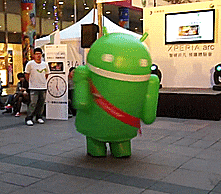Dependency management with the use of TOML
18 Jan 2023
Hello everyone, In my previous article, I said that “I want to start new article series about Gradle”. And this article will be the second article of that series. In this article, I’ll explain the new feature a.k.a version catalog which is developed by Gradle and providing to declare a conventional file.
Firstly, let’s start with what is TOML?
What is TOML?
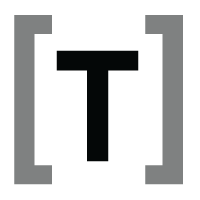
According to its website, TOML aims to be a minimal configuration file format that’s easy to read due to obvious semantics. TOML is designed to map unambiguously to a hash table. TOML should be easy to parse into data structures in a wide variety of languages. So thanks to its feature which is mapped to a hash table make it is easier to match it with a Gradle script.
Also, you can see this link for more detail.
So what should we know while developing with TOML?
Things to should we know
The TOML file consists of 4 major sections
- version, this section is used to declare versions that can be referenced by dependencies
- libraries, this section is used to declare the aliases to coordinates
- bundles, this section is used to declare dependency bundles
- plugins, this section is used to declare plugins
So, what to consider before implementing this feature? Let’s see about it now.
Things to consider
- Make sure your gradle version is at least
7.4.2 - Make sure that adding
enableFeaturePreview("VERSION_CATALOGS")in settings.gradle - Create a
libs.versions.tomlfile inside your gradle folder
If you have followed these points, we can move on to the step-by-step use of this feature.
Usage
1) First, open the libs.versions.toml and then add the version of each library we use.
[versions]
kotlin = "1.7.20"
mockito = "4.3.1"
gradlePlugins = "7.2.0" # it is mentioned that it should be at least 7.2.0
2) Then, it included these libraries which are declared version
[libraries]
kotlinBom = { module = "org.jetbrains.kotlin:kotlin-bom", version.ref = "kotlin" }
mockitoCore = { module = "org.mockito:mockito-core", version.ref = "mockito" }
mockitoInline = { module = "org.mockito:mockito-inline", version.ref = "mockito" }
mockitoJupiter = { module = "org.mockito:mockito-junit-jupiter", version.ref = "mockito" }
3) Now as you can see from the examples above, We have three libraries that we can bundle.
[bundles]
mockito = ["mockitoCore", "mockitoInline", "mockitoJupiter"]
4) It is declared the plugins that we use, under to plugins sections.
[plugins]
android = { id = "com.android.application", version.ref = "gradlePlugins-agp" }
kotlinAndroid = { id = "org.jetbrains.kotlin.android", version.ref = "kotlin" }
kapt = { id = "org.jetbrains.kotlin.kapt", version.ref = "kotlin" }
Let’s look at the final form of our libs.versions.toml file.
[versions]
kotlin = "1.7.20"
mockito = "4.3.1"
gradlePlugins = "7.2.0" # it is mentioned that it should be at least 7.2.0
[libraries]
kotlinBom = { module = "org.jetbrains.kotlin:kotlin-bom", version.ref = "kotlin" }
mockitoCore = { module = "org.mockito:mockito-core", version.ref = "mockito" }
mockitoInline = { module = "org.mockito:mockito-inline", version.ref = "mockito" }
mockitoJupiter = { module = "org.mockito:mockito-junit-jupiter", version.ref = "mockito" }
[bundles]
mockito = ["mockitoCore", "mockitoInline", "mockitoJupiter"]
[plugins]
android = { id = "com.android.application", version.ref = "gradlePlugins" }
kotlinAndroid = { id = "org.jetbrains.kotlin.android", version.ref = "kotlin" }
kapt = { id = "org.jetbrains.kotlin.kapt", version.ref = "kotlin" }
6) As you can see, we have declared libraries that we’ll use. So, let’s see how we’ll use them in Gradle files.
plugins {
claspath(libs.plugins.android)
claspath(libs.plugins.kotlinAndroid)
claspath(libs.plugins.kapt)
}
implementation(libs.bundles.mockito)
Conclusion
In conclusion, we’ve talked about TOML language, how to use TOML with Gradle and how to create and use libs.versions.toml.
I hope this blog post has been helpful to you. See you in the next posts.